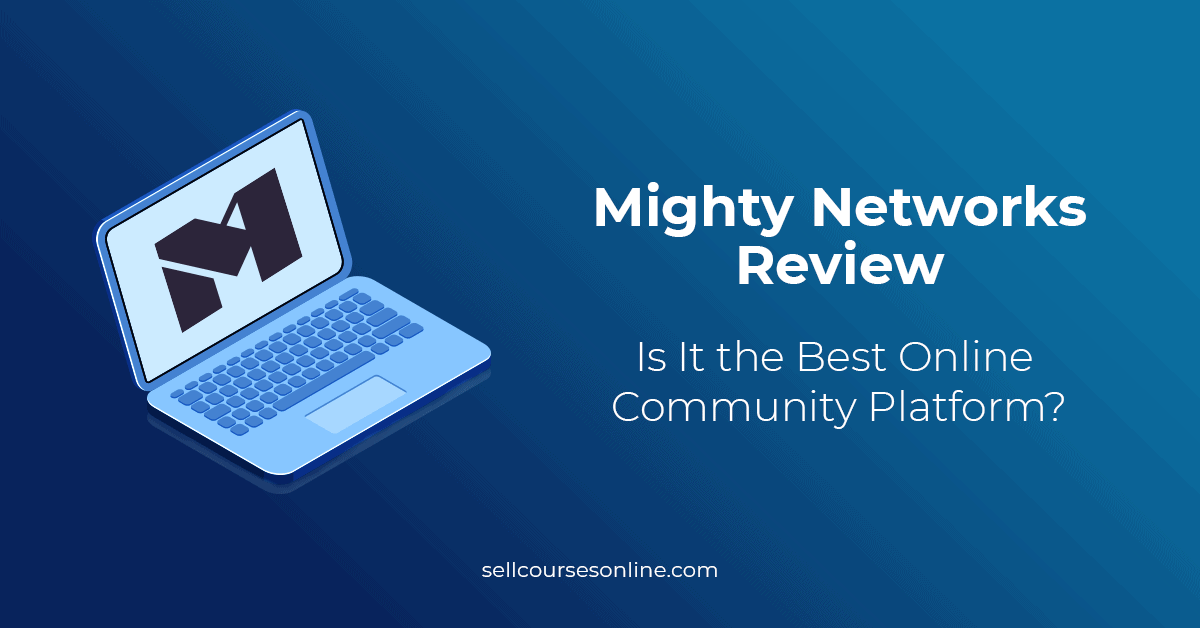Mighty Networks App for PC: A Comprehensive Guide
In today’s digital landscape, building and nurturing online communities is more critical than ever. Mighty Networks provides a robust platform for creating thriving communities, courses, and membership sites. While primarily known for its mobile app and web interface, many users are keen to access the Mighty Networks app for PC. This guide delves into the possibilities, benefits, and methods for utilizing Mighty Networks on your desktop.
Understanding Mighty Networks
Mighty Networks is a platform designed for creators and entrepreneurs to build communities around specific interests or topics. It allows users to create and manage memberships, offer courses, host events, and foster discussions, all within a branded environment. Think of it as a customizable social network tailored to your specific niche.
Key Features of Mighty Networks
- Community Building: Create spaces for members to connect, share ideas, and collaborate.
- Course Creation: Design and sell online courses with integrated payment processing.
- Membership Management: Manage subscriptions, track member activity, and offer exclusive content.
- Event Hosting: Organize and promote both online and offline events.
- Content Sharing: Share articles, videos, and other resources with your community.
Is There a Dedicated Mighty Networks App for PC?
Currently, Mighty Networks does not offer a dedicated, standalone application specifically designed for PC (Windows or macOS). The platform primarily focuses on its web-based interface and mobile apps (available for iOS and Android). However, this doesn’t mean you can’t access and use Mighty Networks on your computer. There are several effective workarounds to ensure a seamless experience on your PC.
Accessing Mighty Networks on Your PC
While a native Mighty Networks app for PC isn’t available, there are several viable methods to access the platform on your desktop:
Using a Web Browser
The most straightforward way to use Mighty Networks on your PC is through a web browser. Any modern browser, such as Chrome, Firefox, Safari, or Edge, will work perfectly. Simply navigate to the Mighty Networks website and log in to your account. The web interface is designed to be responsive and user-friendly, providing access to all the features and functionalities available on the mobile apps.
Steps to Access via Web Browser:
- Open your preferred web browser.
- Go to the Mighty Networks website (usually found with a simple search for “Mighty Networks”).
- Enter your login credentials (email and password).
- Start engaging with your network!
Creating a Desktop Shortcut
For quick access, you can create a desktop shortcut to the Mighty Networks website. This allows you to launch the platform directly from your desktop without having to manually type the URL each time.
How to Create a Desktop Shortcut (Chrome):
- Open Google Chrome and navigate to the Mighty Networks website.
- Click on the three vertical dots (Menu) in the top-right corner of the browser.
- Go to “More tools” and select “Create shortcut.”
- Name the shortcut (e.g., “Mighty Networks”) and click “Create.”
This will place a shortcut icon on your desktop, allowing you to access Mighty Networks with a single click. Similar methods exist for other browsers.
Using a Progressive Web App (PWA)
Some browsers offer the ability to install websites as Progressive Web Apps (PWAs). PWAs provide a more app-like experience, often including features like offline access and push notifications. Check if your browser supports PWA installation for Mighty Networks.
How to Install a PWA (Chrome):
- Open Google Chrome and navigate to the Mighty Networks website.
- If available, a small install icon will appear in the address bar (usually a plus sign in a circle).
- Click the install icon and confirm the installation.
Once installed, the PWA will launch in its own window, separate from your browser, providing a cleaner and more focused experience. This mimics the functionality of a Mighty Networks app for PC.
Using an Android Emulator
Another workaround is to use an Android emulator on your PC. An Android emulator is software that allows you to run Android apps on your computer. Popular emulators include BlueStacks, NoxPlayer, and Android Studio.
Steps to Use an Android Emulator:
- Download and install an Android emulator of your choice.
- Launch the emulator and sign in with your Google account.
- Open the Google Play Store within the emulator.
- Search for the Mighty Networks app and install it.
- Launch the Mighty Networks app from within the emulator.
This method allows you to use the official Mighty Networks mobile app on your PC, providing a similar experience to using a dedicated Mighty Networks app for PC.
Benefits of Using Mighty Networks on PC
Even without a dedicated application, accessing Mighty Networks on your PC offers several advantages:
- Larger Screen: A larger screen provides a more comfortable and immersive experience, especially when participating in discussions or viewing content.
- Faster Typing: Typing on a physical keyboard is generally faster and more efficient than typing on a mobile device.
- Multitasking: Using Mighty Networks on your PC allows you to easily switch between different tasks and applications.
- Stable Internet Connection: Desktop computers often have more stable internet connections compared to mobile devices.
Optimizing Your Mighty Networks Experience on PC
To further enhance your experience with Mighty Networks app for PC (via web browser or emulator), consider the following tips:
- Use a High-Resolution Monitor: A high-resolution monitor will provide a sharper and more detailed view of the platform.
- Utilize Browser Extensions: Consider using browser extensions to enhance productivity, such as ad blockers or note-taking tools.
- Keep Your Browser Updated: Regularly update your browser to ensure optimal performance and security.
- Manage Notifications: Customize your notification settings to avoid distractions.
Future Possibilities: A Native Mighty Networks App for PC
While there is currently no official Mighty Networks app for PC, the demand for such an application is evident. As the platform continues to grow and evolve, it is possible that the developers may consider creating a native desktop application in the future. This would provide an even more seamless and integrated experience for users who prefer to access Mighty Networks on their computers.
Until then, the methods outlined in this guide provide effective ways to access and utilize Mighty Networks on your PC, ensuring you can stay connected with your community and manage your online presence efficiently. Whether you choose to use a web browser, create a desktop shortcut, install a PWA, or use an Android emulator, you can enjoy the benefits of Mighty Networks on your desktop.
The Mighty Networks app for PC, while not a native application, is readily accessible through various means. This allows users to leverage the platform’s robust features on a larger screen, enhancing their community-building experience. For those deeply invested in their Mighty Networks community, the ability to access it via PC is invaluable. Many users find the web interface to be just as effective as a dedicated app, providing all the necessary tools and functionalities for managing their network. Whether it’s creating content, moderating discussions, or hosting events, the web-based Mighty Networks app for PC alternative offers a comprehensive solution.
In conclusion, while the absence of a native Mighty Networks app for PC might seem like a limitation, the available workarounds offer robust and efficient ways to access the platform on your desktop. These methods ensure that you can leverage all the features and benefits of Mighty Networks, regardless of your preferred device. Stay connected, build your community, and thrive with Mighty Networks on your PC.
[See also: Mighty Networks Pricing Plans: A Detailed Comparison]
[See also: How to Build a Thriving Online Community]
[See also: The Ultimate Guide to Mighty Networks Courses]